Need Help?
Have questions regarding Flow or need some technical support? Contact our Support Team for help.
email us or
tel. +1. 800-521-0600 ext. 74440 or +1.734-997-4440
Support hours are:
Monday – Thursday: 8:00 am – 11:00 pm ET
Friday: 8:00 am – 8:00 pm ET
Sunday: 2:00 pm – 11:00 pm ET
Flow Webinars
We offer several webinars on many different topics each month. Below are links to our schedule of upcoming sessions and recordings of recent ones.
Upcoming sessions and recordings:
For Users
For Administrators
We also offer a series of brief video tutorials:
Flow Release 1/23/15
Users can now make document level notes on full text items. These notes are NOT tied to a specific highlight but rather are attached to the top of the document where they remain. This feature is key for users who want to be able to make document level annotations that don’t apply to a particular text selection.

We have added two levels of key controls for administrators in the Settings area to limit the distribution of full text content beyond the subscribing institution:
- Admins can now restrict the ability of users from their institution to share full text outside of the institution. This control allows for tighter adherence to copyright issues for those admins who are sensitive to distribution.
- Admins can restrict the ability of users to synchronize their accounts with Dropbox. This feature prevents users from auto-adding full text items to their Dropbox account which prevents the creation of localized copies of PDFs which could be distributed by users.

Also in the Settings area, Institutional administrators can now define a list of institutional output styles from the currently available list of styles and make them available as the default all users see when they start using Flow. A user's own output style selections will override the institutional selections, but when a user is first getting started with Flow, they will see what the institution recommends.

Flow Release 11/21/2014
Users can now comment on annotations made to a document in Flow that they have annotate or modify access to. When viewing a document with an annotation, you'll now see "Write a Comment" for you to respond. Deleting the intial annotation will delete any comments connected to it.

Flow Release 11/12/2014
We are please to announce some enhancements to the Flow interface benefiting tablet/smartphone device users.
The icons and menus in the center navigation area have changed making the navigation among tasks more efficient.
1) Clicking on the "+" icon, shown below, displays all of the the options for importing references and documents into your Flow library.

2) Clicking on the "Folder" icon allows you to add selected references to specific to collections. You can still drag and drop items as well. (Please note that unless an item is selected both the "Folder" and "Trash" icons are grayed out and not functional.)

3) The "Trash" icon allows you remove references and document from specific collections or delete them completely from your Flow library.
To delete a reference or document from a collection:
1. Navigate to the collection in Flow
2. Select the references to delete.
3. Click the "Trash" icon.
This will remove the references from your collection, but not from your Flow library (the references will still be located in the All Documents collection).
To completely remove a reference or document from your Flow library:
1. Navigate to All Documents.
2. Select the references to delete.
3. Click the "Trash" icon.
Only documents deleted from the All Documents (or Recent) are are completely removed from your Flow library. Please Note: References or documents deleted from the All Documents are are permanently removed and cannot be restored.
4) The "More" icon is where you can:
- Share Collections (only visible when you are in a Collection) - share a collection with your Institution or specific individuals
- Create bibliography - create a simple reference list
- Export references - export selected references in the RIS or BibTex formats
- Find duplicates - run a duplicate check on your references
- Custom citation styles - access the ouput style editor to create a custom style
Flow Release 10/23/14
We have made some changes to Flow for our mobile/tablet users as well as all users:
Responsive User Interface (UI)
When Flow detects a viewable screen width of less than 1080 pixels the left navigation bar converts to icons on the left. Clicking on the icons displays additional information. For example, clicking on the folder icon will display a list of your Flow collections. Clicking on the name of the collection will display the references:
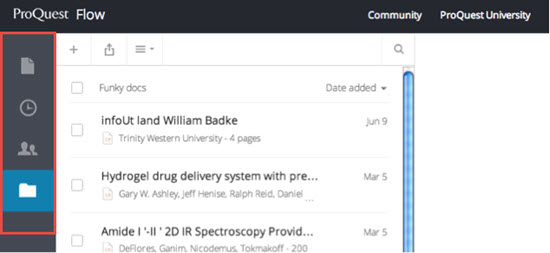

Pagination added to Flow Reader
When you mouse overr the lower part of an open document in Flow's Reader, the page number information is displayed allowing you to page up/page down or input a specific page number to jump to that page:

Flow Release 10/17/14
We are pleased to announce some updates to the Flow reader:
Reader and Reference Editor simultaneously visible
The Reader has been updated to allow users to access and use the reference editor and the Reader side by side. This allows a user to check their reference data against what is in the body of a Full Text. When you are in the reader, click the Edit icon (the pencil icon) to display the reference metadata in edit mode:

Once you click on the edit icon, you'll see this:

Copy and Paste function enabled in the Reader
Now users can copy information from the Full Text displayed in the Flow Reader (not an image PDF, of course) and paste that information directly into the reference fields. Copying can be done with keyboard commands or by using the Edit menu option in the browser.
Flow Release 9/29/2014
Have several references in your library that you want to put into the same folder? Now you can easily assign multiple references to a collection or to multiple collections:
1. Select the references you wish to add to a collection(s).
2. Click the ![]() icon in the upper right-hand corner.
icon in the upper right-hand corner.
3. Click on the collection(s) name you wish to add the references to. Alternatively, you can create a new colllection by clicking on the Create button:

Flow Release 9/15/2014
You can now drag and drop a document on to an existing reference with Flow. Here's how:
1. Select the reference you want to add the document to.
2. Drag your file to the right side of your screen (to the blue circle that says "Drop file here")

If you have an existing document attached to that reference Flow will ask you if you would like to replace it with the new document. Remember, a reference can only have one document associated with it.
Flow Release 9/9/14
We are pleased to announce the latest version of ProQuest for Word for both Windows (v. 4.4.1272) and Mac (v. 4.4.1225) which resolves the following feature and formatting issues:
• Deleted references no longer download to your local database
• When Auto Sync option is selected, it remains selected unless de-selected by user
• Documents with citations inserted using One Line Cite View (RefWorks users only) will automatically be converted for use with PQFW 4 and above
• Folder names with Asian characters now sync correctly
• Paragraph spacing will no longer be changed when using a style that contains stylized text such as italic, bold, etc.
• Extra spaces appearing in text citations after formatting papers
• MLA title casing issue
• MLA bibliography sorting issue
• MLA footnote citation issue
• Appending of alphabetic characters in the cases of ambiguous in text citations
• Erroneous HTML coding showing in text citations: (Gelormino & Ricker 1994)
• Footnote citation editing issue
• Issue with citing 3 in text citations on one line
• In-text citation inserting and changing it into a footnote in certain styles will no longer change the footnote to appear in superscript
• Changing output formats from one style to another no longer incorrectly formats the in text citations as superscript
• Preferred version settings display properly when using internet Explorer
Flow Release 9/3/2014
1. We have added three new reference types - Film, Artwork and Audio. You'll see these new ref types when adding or editing a reference:

2. We have made it easier to identify which comment in an annotated document goes with it's corresponding highlighted text. Now when a you click on comment in your document, the text that is being commented on becomes a darker shade. Here's a before and after example:
Before (comment and highlighted text are same shade of color):

After (in-text highlighting is a darker shade of same color when clicking or mousing over the comment):

Flow Release 8/14 & 8/15/14
We released two features this week:
1. Flow Add-on for Google Docs - This nifty add on allows you to insert citations, format your paper and collaborate with other Flow users! You can install the add-on here (or in Google Docs, navigate to Add-ons, Get Add-ons) and you can read more about it here.

2. Users can now export their references in both BibTeX and RIS formats.

Documents and articles are not exported -- you can use the Dropbox integration to keep a local copy of files you have loaded into Flow.
Flow Release 8/5/2014
We have released a feature update to Flow that allows users to select all references from a list. We have received lots of past user feedback around the desire for users to be able to select everything in a view instead of having to individually select items one at a time. Users can select all, then deselect all and use in combination with individual item selection.

Flow Release 6/23/14
We have a new, much requested feature on Flow. Multi-select
To use this feature:
- Select a reference
- Scroll to the last reference you wish to include in this group
- Hold down the Shift key + Click on the last reference in the range to be included
The panel to the right indicates how many references were selected. You can now move or delete this selected group of references. This will be particularly useful for new users who have imported many references into Flow.

Flow Release 7/17/14
Flow users can now create a bibliography in Word using any of the three thousand plus styles that are on available in Flow itself. (online).
Here's a brief summary of how this works: if you have been using the desired citation style in Flow you just synch your data in the Word plugin and this will be one of the six recently used styles you can access it in Popular Styles in ProQuest for Word.
Here's a step-by-step description:
1. Navigate to the collection in Flow that you wish to use to generate a bibliography
2. Select Create Bibliography.

3. Begin entering the name of your desired style In the Citation Style field. When your styles appears in the list, select it and click Create.

4. Open word and launch ProQuest for WordYou now open MS Word and sync your data with Flow.
Windows users:

Mac users:

5. When you click on Style, any new styles are available under Popular Styles.

Flow Release 6/6/2014
Today we released two User Interface improvements on Flow.
- When looking at a list of references users can now double click on a document to start reading it. Previously users had to first select it to make it visible and then click on the document icon. This saves the user one step and feels more natural.
- The library sort menu has been moved to directly above the list of references.

