Need Help?
Have questions regarding Flow or need some technical support? Contact our Support Team for help.
email us or
tel. +1. 800-521-0600 ext. 74440 or +1.734-997-4440
Support hours are:
Monday – Thursday: 8:00 am – 11:00 pm ET
Friday: 8:00 am – 8:00 pm ET
Sunday: 2:00 pm – 11:00 pm ET
Flow Webinars
We offer several webinars on many different topics each month. Below are links to our schedule of upcoming sessions and recordings of recent ones.
Upcoming sessions and recordings:
For Users
For Administrators
We also offer a series of brief video tutorials:
Sharing your Collections
Flow allows for sharing outside your institution as well as inside, however, each person you share your collection with will need a Flow account in order to view your research (which they can create for free!). You can share with up to 10 people per collection for free account holders or an unlimited number of Flow users if you have an Institutional account
To share a collection, click on the collection’s name to select it, then
- Click the "More" and select "Share Collection"
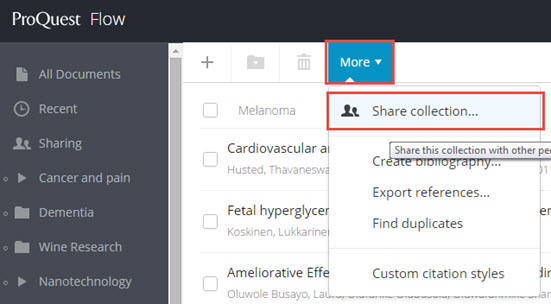
- Type the email address of the person (add one at a time)

- Select the level of access for the person you're inviting:
- Read – view items and read documents
- Annotate – view items, read documents, and annotate documents
- Modify – view/read/annotate documents, edit existing annotations, add documents, remove documents, and add a note to an item
- Optionally, add a personal note.
- Click “Share Collection”.
The person you've invited will get an email notification, and a notification inside Flow, where they can accept (or reject) the invitation. If the person doesn’t have a Flow account, they will be asked to create one.
Remember, when you share a collection any sub-collections are also shared.
Viewing a collection's sharing status
To view who you've shared a collection (and what collections you have shared), click "Sharing" and click "options" for the desired collection.
Clicking on the "Options" link opens the sharing access/invite box where you can modify individual rights, as well as invite others to your collection.

You can also:
- change the sharing from "private" to "institution" (which gives everyone in your institution access to your collection
- change individual access levels at any time after inviting someone
- remove individuals from your collection by clicking the 'x' near their email address in the list.
Sharing and Collaborating using Google Docs
Google makes it easy to collaborate with others on your paper. Now you can take that a step further, by collaborating with other Flow users!
Share your Google Doc with anyone who has a Flow account and in addition to adding and editing text to your document, they can also add in-text citations and footnotes from their Flow account. You can even collaborate using the same set of references by sharing your Flow collection with your collaborators. Read more about sharing a collection.
Note: Anyone you share with can also delete in-text citations you’ve included in your document, however, they cannot delete references from your Flow account.
